Kubecost now available on GCP Marketplace
Learn how to deploy Kubecost with a few clicks using Google Cloud Marketplace.
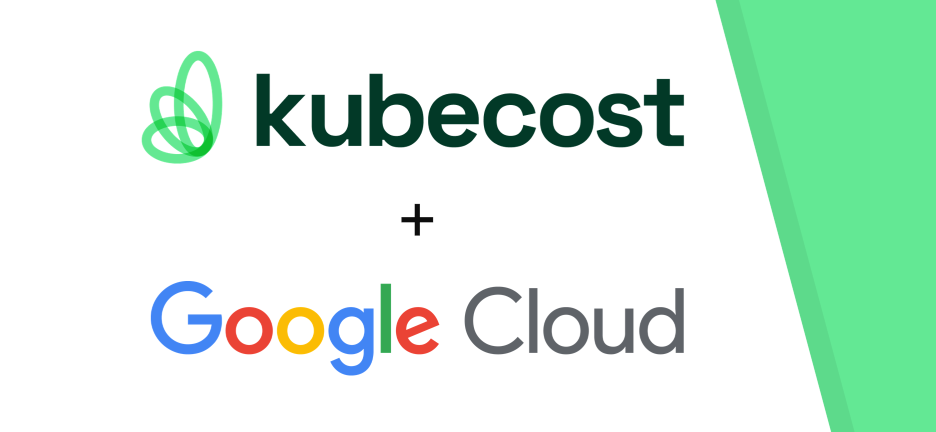
Overview
Founded in 2019, Kubecost was launched to provide customers with visibility into spending and resource efficiency in Kubernetes environments, and today helps thousands of teams address this challenge. Kubecost is built on OpenCost, which was recently accepted as a Cloud Native Computing Foundation (CNCF) Sandbox project. Kubecost also supports different Kubernetes platforms running on-premises or on other cloud providers. Today, we are excited to announce that Kubecost is now available on Google Cloud Platform (GCP) Marketplace. Customers can quickly deploy Kubecost on Google Kubernetes Engine (GKE) with just a few clicks and start using Kubecost in a few minutes.
Let’s explore how to deploy Kubecost using GCP Marketplace.
Getting started
Customers can start by logging in to their GCP account and accessing this URL. Customers can find more information about the Kubecost, documentation, and support information on the Overview page.
The following screenshot illustrates the overview page:
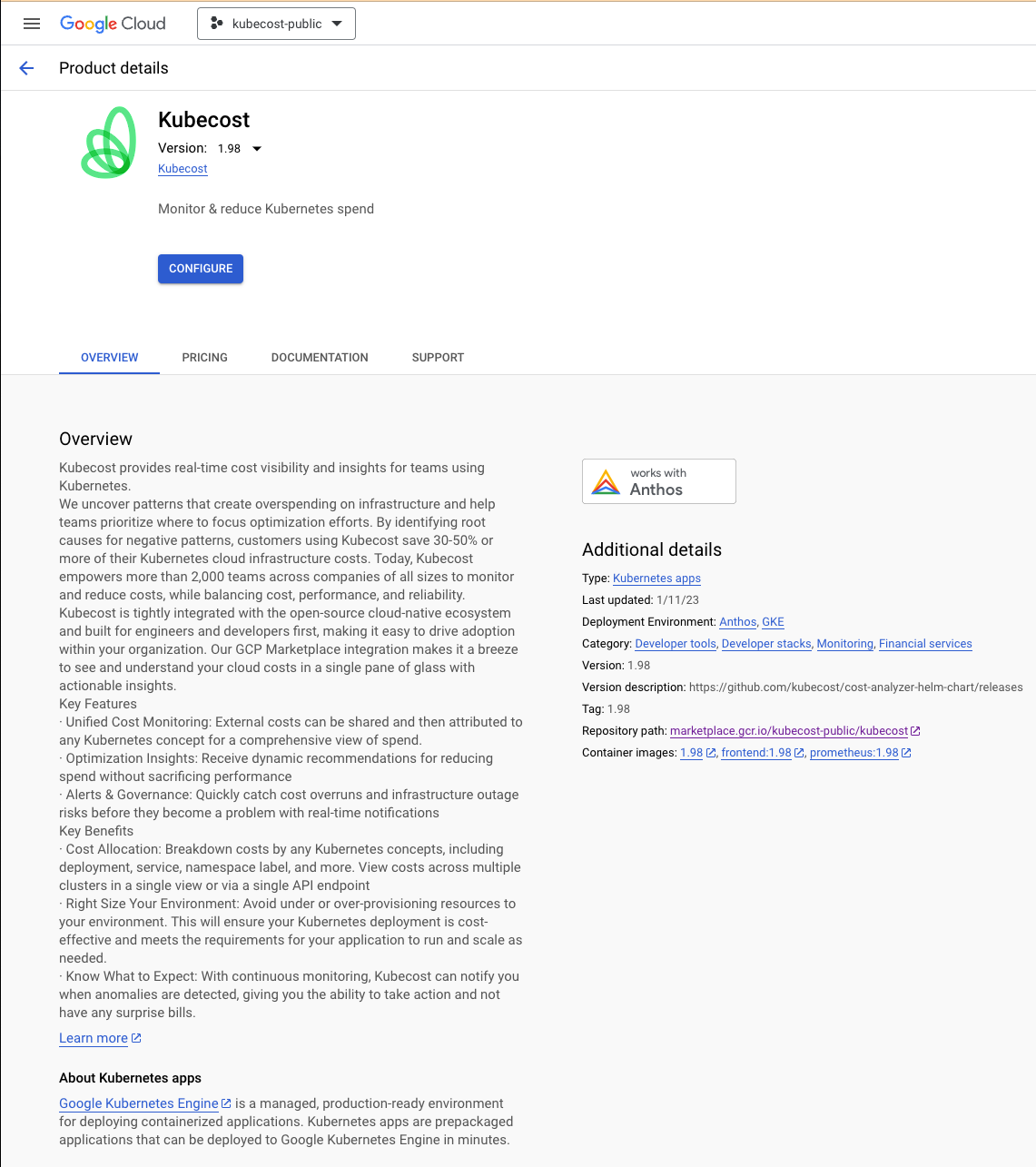
Configure Kubecost
On the Deploy Kubecost page, you can customize the Kubecost deployment by following the on-screen instruction. You can select the Configure button to move to the next steps. For more information about the option, you can hover your mouse over the question mark icon to learn more about the option.
The following screenshot illustrates the config page:
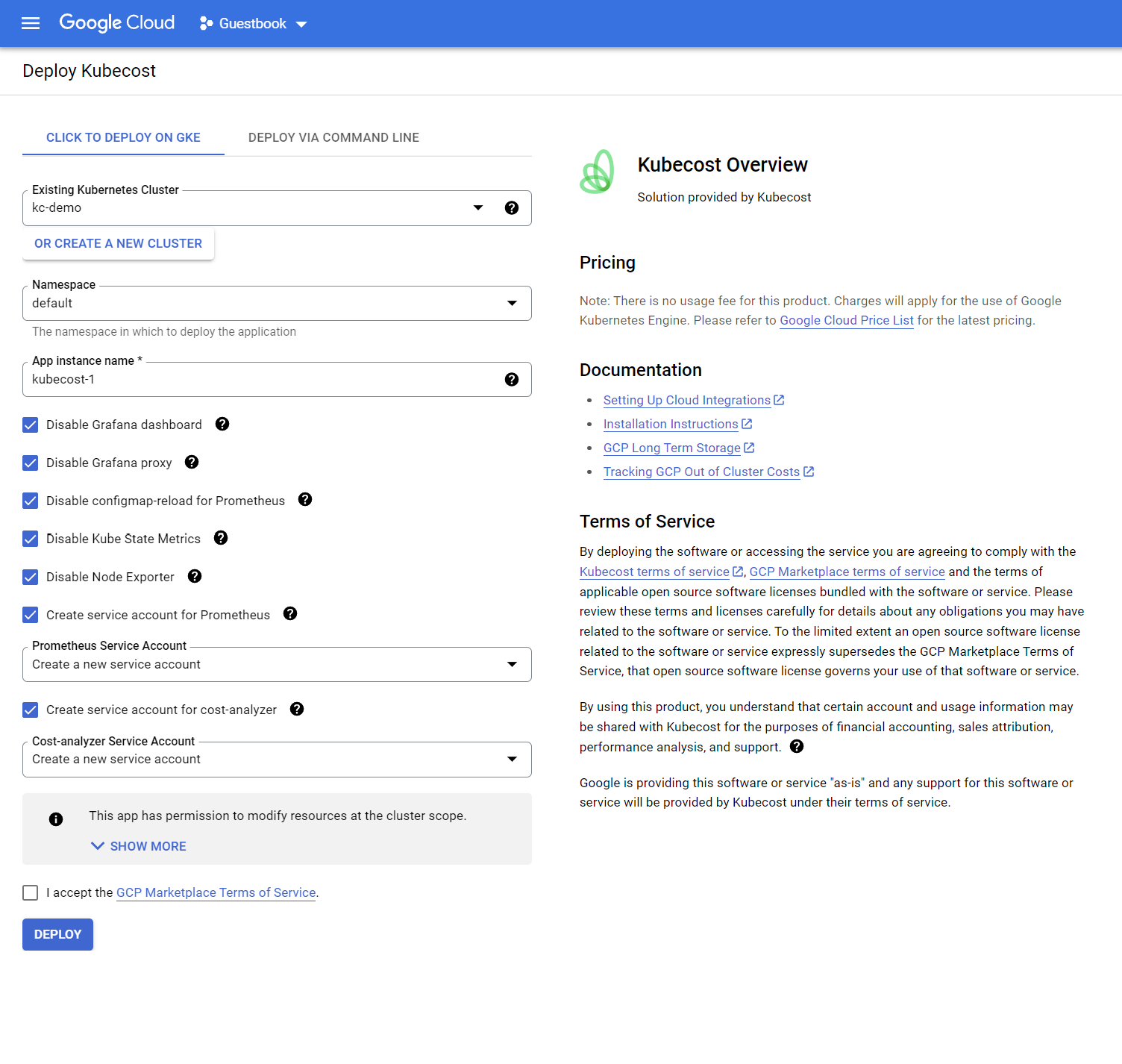
Deploy Kubecost
After completing the configuration or using the default options, you can check the box I accept the GCP Marketplace Terms of Service., then select Deploy to start deploying Kubecost on your GKE cluster. The deployment should take less than 5 minutes to complete.
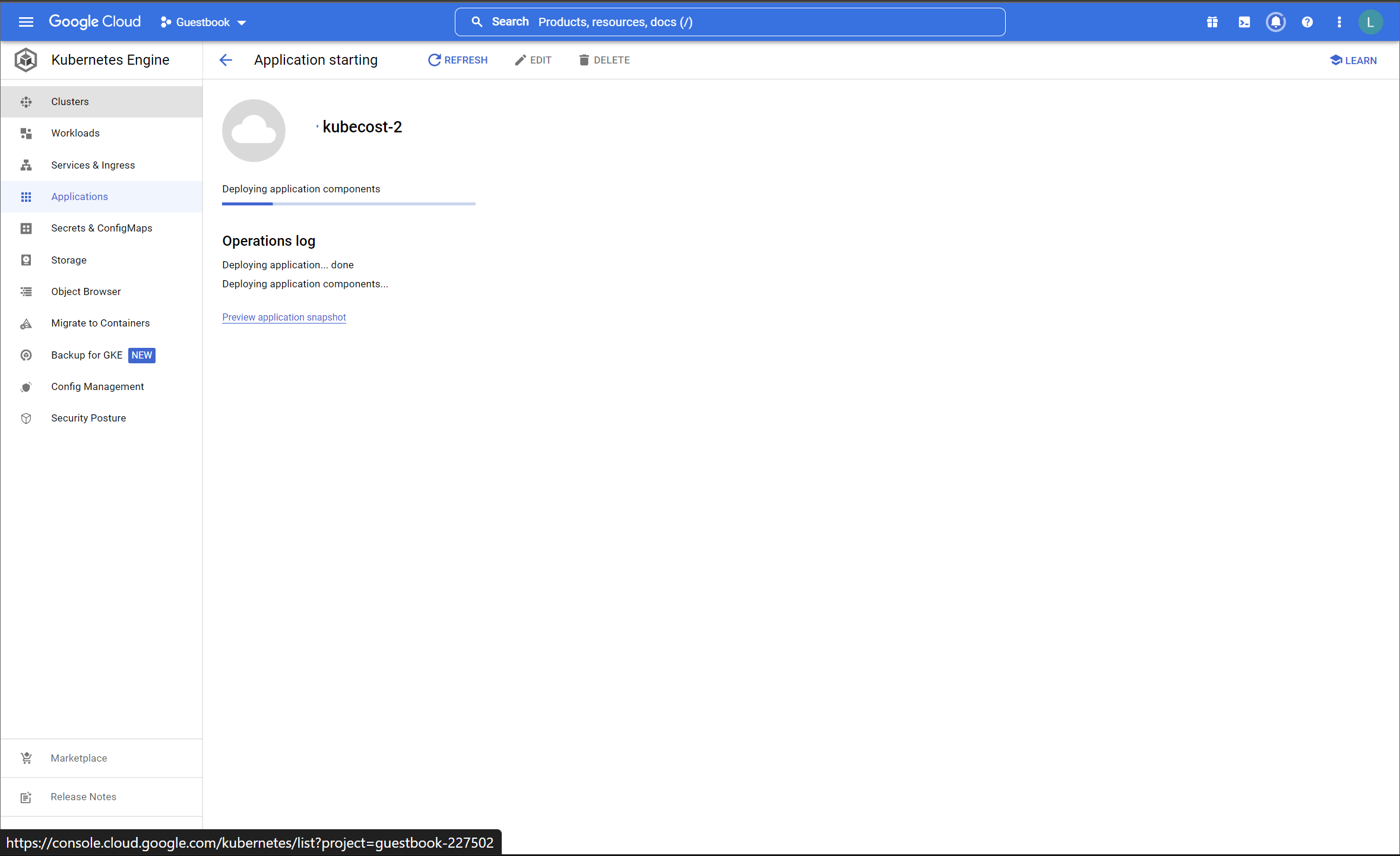
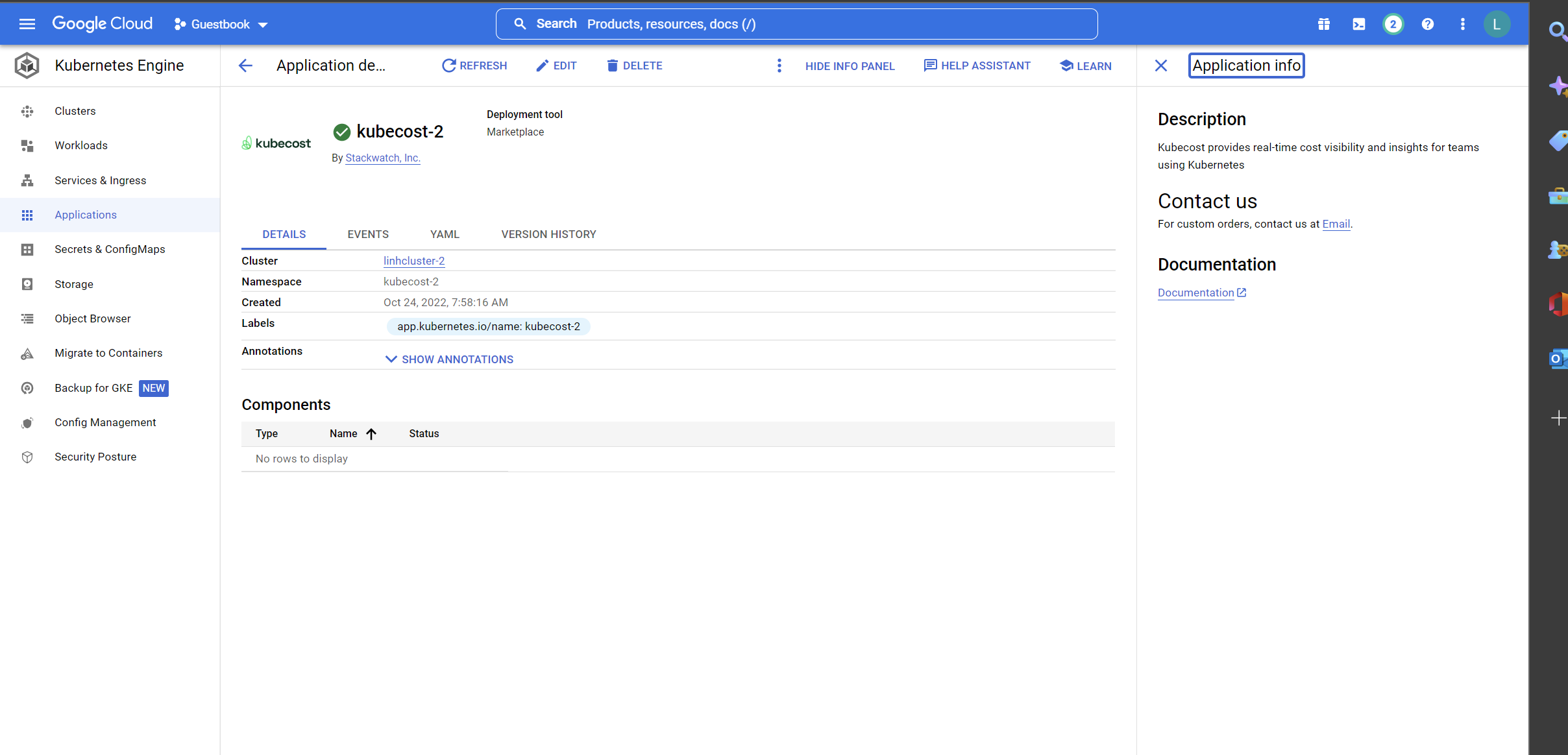
Start using Kubecost
Once the Kubecost deployment has been successfully completed, you can connect to your GKE cluster and then forward the port to the local machine to access the Kubecost WebUI using the following command:
kubectl port-forward --namespace <YOUR_NAMESPACE> deployment/<YOUR_APP_INSTANCE_NAME>-cost-analyzer 9090:9090
The following are examples of the metrics available within the Kubecost dashboard.
Kubecost’s main dashboard
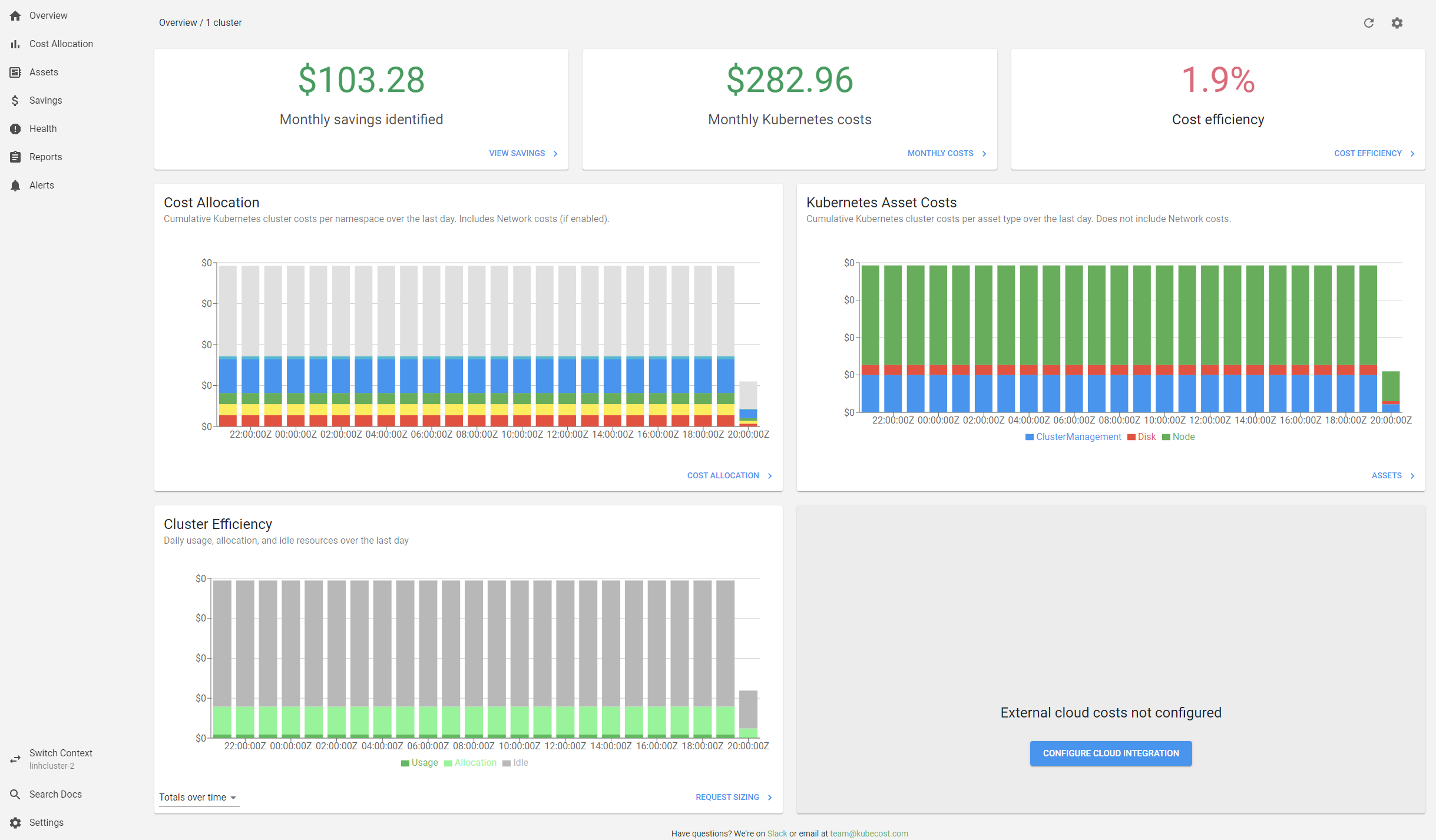
Allocating your costs by namespace
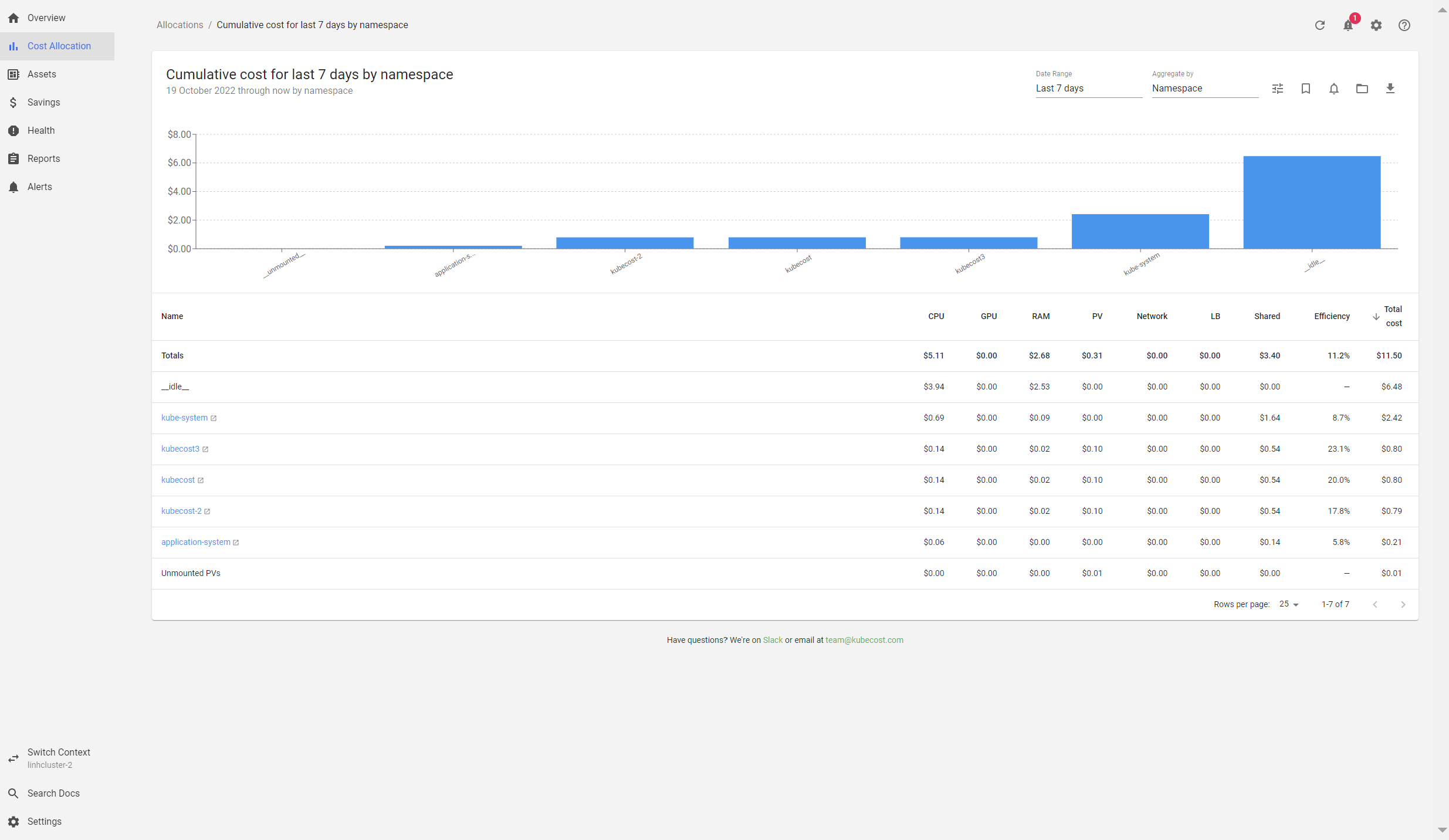
Spend and usage data for other GCP resources associated with GKE cluster
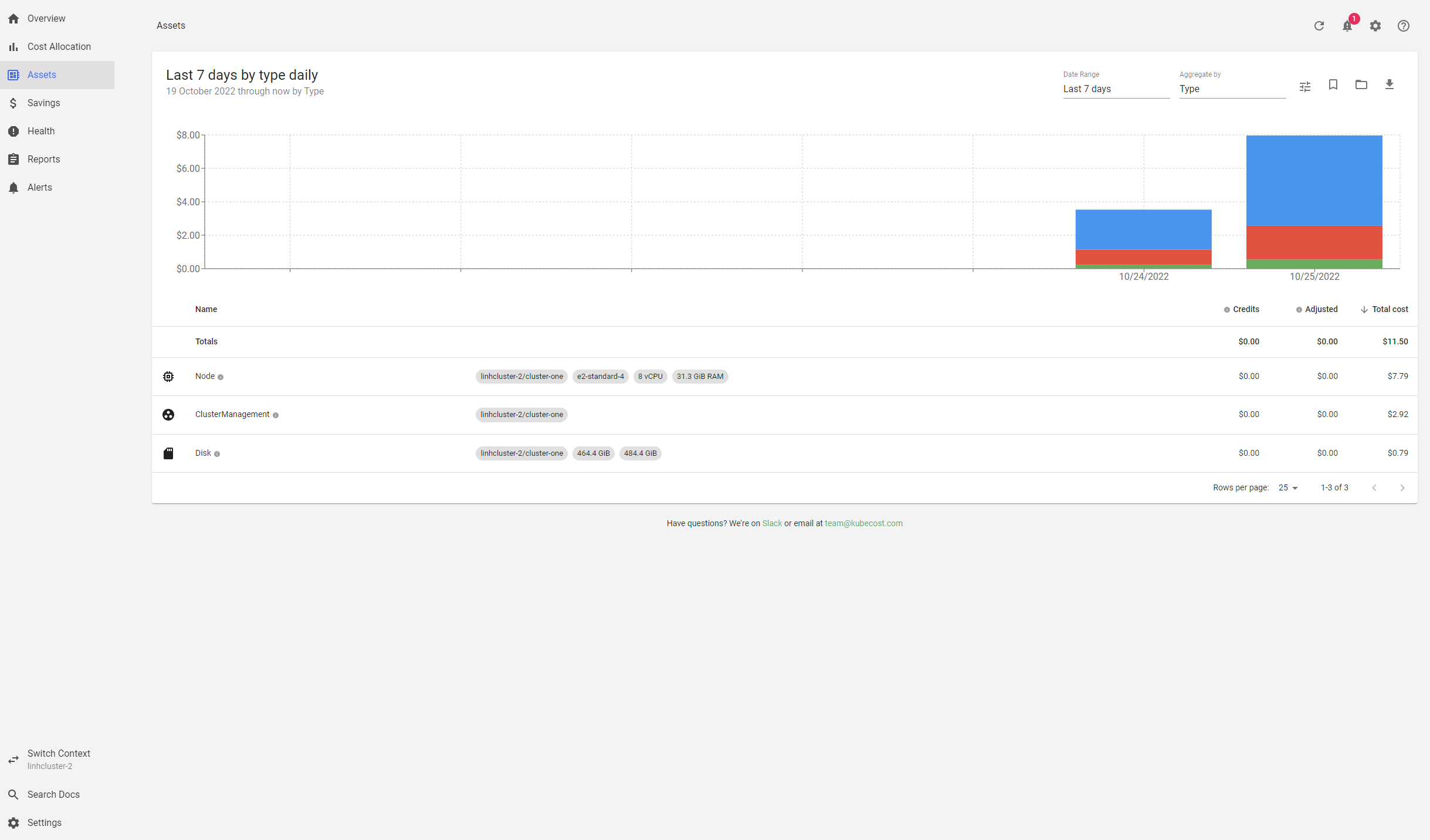
Conclusion
You have learned how to deploy Kubecost using GCP Marketplace with just a few clicks to start tracking and monitoring your Kubernetes spending. You can find more information in our documentation here. As always, you can provide feedback on our github repository or if you have any questions, you can contact us on Slack or email at team@kubecost.com.
To participate in our free Enterprise onboarding program, contact us at support@kubecost.com to schedule these sessions!