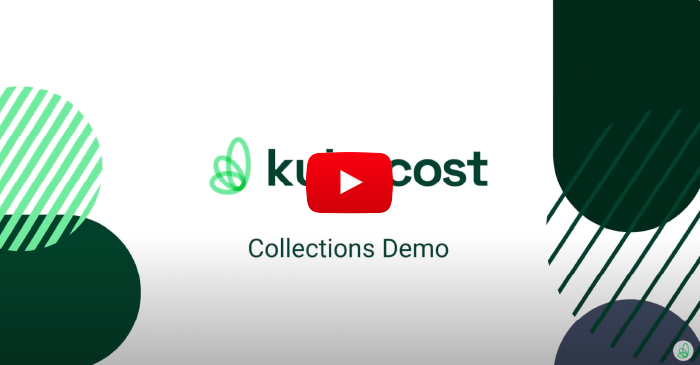Introducing Kubecost Collections
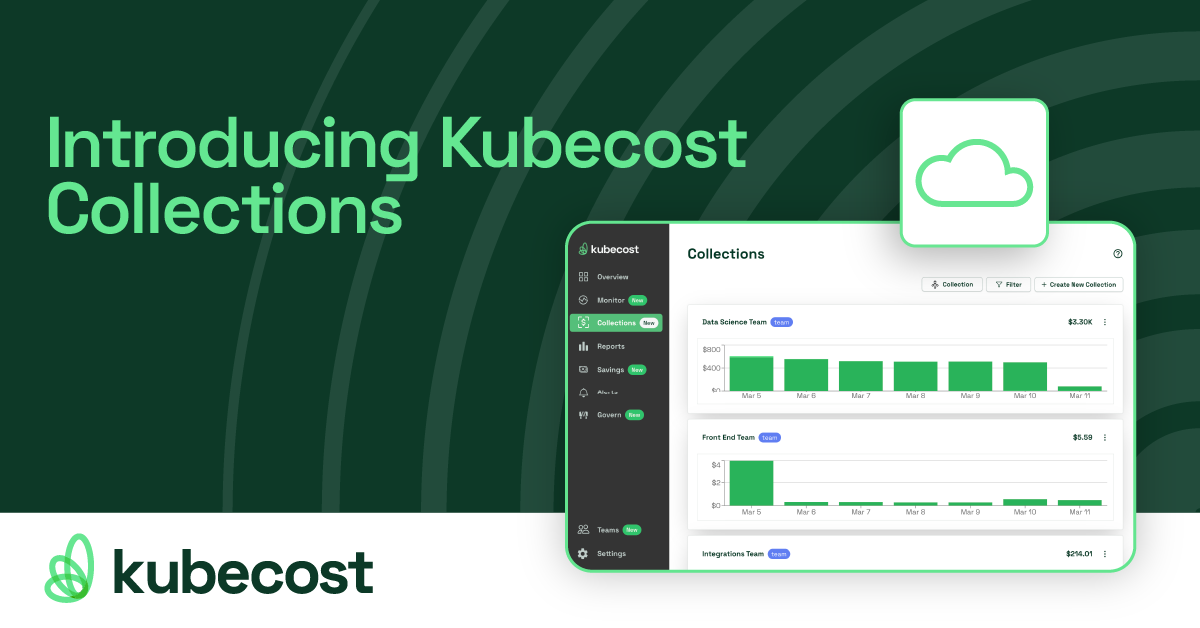
What is Kubecost Collections?
Kubecost’s Collections is a powerful, new way to create reports containing both Kubernetes and cloud costs for ANY business concept - departments, products, projects, etc. Creating a collection is easy - simply add the relevant Kubernetes costs (i.e. a namespace, deployment, or custom label), add the relevant cloud costs (i.e. an S3 Bucket, EC2 Instance, etc.), and Kubecost will automatically deduct any overlapping costs for an accurate total of your grouping.
See our demo on how Collections works here:
Is Kubecost Collections for me?
Collections is for anyone looking to create a single, accurate report containing both Kubernetes and cloud costs. It’s especially powerful for organizations who are running a showback or chargeback process – they are able to easily obtain all the costs associated with a given team, project, or application and then ensure those costs are associated with the right budget.
For a more technical overview of Collections including a comprehensive look at the UI, see our official Collections documentation.
How do I get started?
Collections was launched as one of several features in Kubecost’s massive 2.0 release last month. Kubecost 2.0 includes significant performance improvements, advanced network monitoring, anomaly detection, forecasting, and more!
All of these new features, including Kubecost Collections, are available for all Kubecost users and can be utilized as soon as your Kubecost has Kubernetes and cloud costs to sample. Kubecost is free to install and can be set up in minutes.
To install Kubecost, run the following Helm command:
helm install kubecost cost-analyzer \
--repo https://kubecost.github.io/cost-analyzer/ \
--namespace kubecost --create-namespace \
--set kubecostToken="<YOUR-KUBECOST-TOKEN>"
After successfully installing Kubecost, you’ll want to integrate any and all cloud service providers to begin monitoring your service costs. We have plenty of documentation for each major service provider, but you should start with our primary Cloud Billing Integrations guide.
To finally see your costs, load the Kubecost UI with:
kubectl port-forward --namespace kubecost deployment/kubecost-cost-analyzer 9090
Then, visit http://localhost:9090 to view the Kubecost UI, and select Collections from the left navigation.
How do I learn more?
If you have any questions, feedback, or are looking to learn more about Kubecost, feel free to reach out to us at team-kubecost@ibm.com.